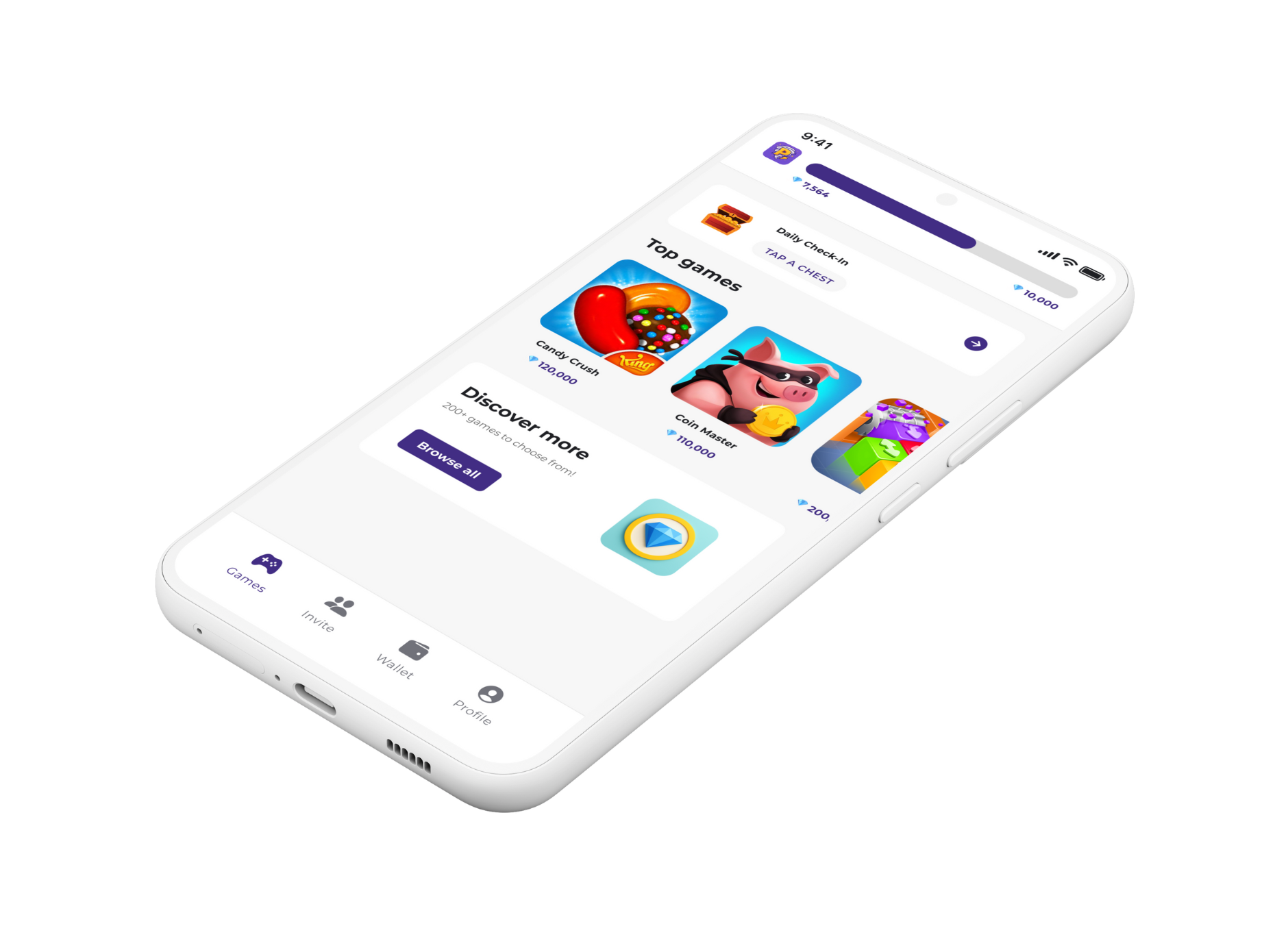How to Update Roblox

Keeping your Roblox game updated is super important. It means you get all the new features, and the game runs better. Sometimes, if your game is not updated, you can’t even play with your friends. So, how do you update Roblox? It’s pretty easy, and I’m here to walk you through it.
How to Update Roblox on Your Computer
Most of the time, Roblox updates itself on your computer. When you try to play a game, it will tell you that you need to update.
Here is what you do:
1. Go to the Roblox website and log in.
2. Click on any game and press the green Play button.
3. A pop-up window will appear that says "Roblox is now loading". If your game is not updated, it will start updating.
I remember one time I was so excited to play the new "Adopt Me!" update with my friends. I logged on, and a message popped up saying I needed to update. I was a little annoyed at first, but it only took a minute, and then I was in the game, checking out all the new pets.
If you downloaded Roblox from the Microsoft Store on your PC, you might need to update it from there. I downloaded it from the store once, and I was so confused about why it wasn't auto-updating. Then I realized I had to go into the Microsoft Store and update it myself.
Here’s how to do it:
1. Open the Microsoft Store.
2. Click on the three dots in the top right corner and go to "Downloads and updates".
3. Find Roblox and click "Update".
How to Update Roblox on Your Phone or Tablet
If you play Roblox on your phone or tablet, updating is super simple.
For iPhone or iPad:
1. Open the App Store.
2. Tap on your profile picture at the top right.
3. Scroll down to see your pending updates. If you see Roblox, just tap "Update".
For Android phones or tablets:
1. Open the Google Play Store.
2. Tap on your profile icon and go to "Manage apps & device".
3. Tap on "Updates available" and look for Roblox. Tap "Update".
I have my phone set to update apps automatically, so I never really have to worry about updating Roblox. One day, I just opened the app, and the whole layout was different! It was a nice surprise, and I got to explore the new features right away.
What if Roblox Won’t Update?
Sometimes things go wrong. I had a really frustrating time once when an update just wouldn't install. I kept getting an error message. If this happens to you, the best thing to do is to uninstall Roblox and then install it again. This usually fixes the problem. It’s like giving it a fresh start.
Want to make your Roblox experience even better? With Playstorm, you can play fun mobile games and earn gems. You can then use those gems to get gift cards, including Roblox gift cards! That means you can get Robux to buy cool stuff for your avatar or in your favorite games. So, while you're waiting for Roblox to update, you can be earning towards your next in-game purchase with Playstorm.